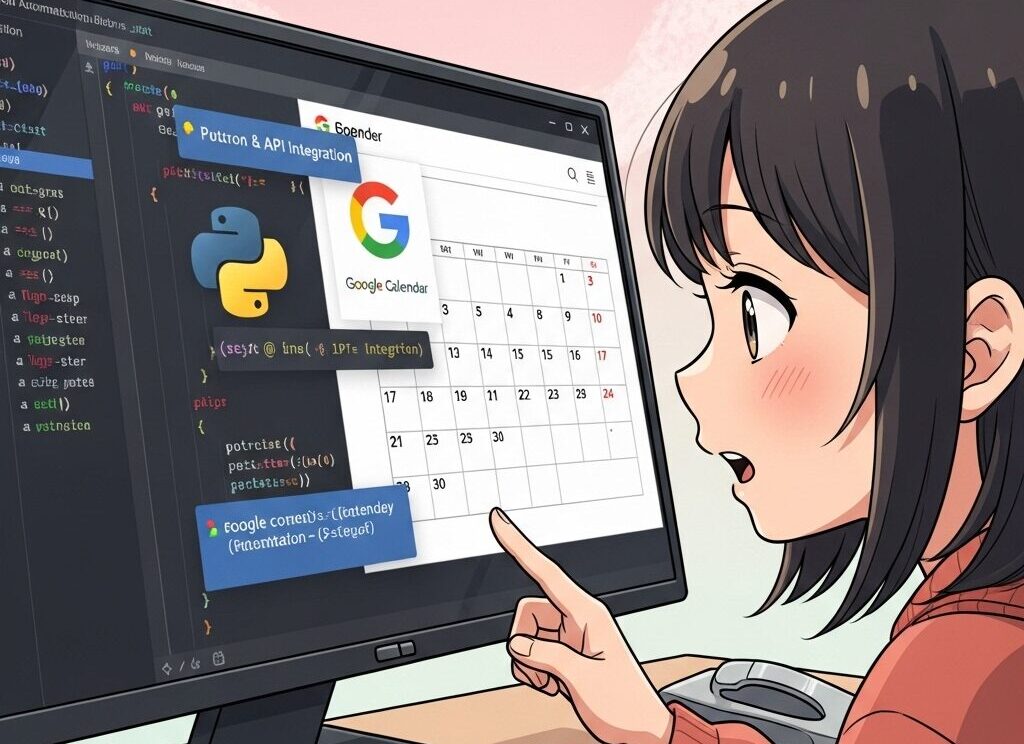✅この記事でわかること
- GoogleカレンダーAPIの有効化手順
- Pythonで予定を自動登録するコード例
- 毎日のタスク・スケジュール管理を自動化するメリット
「タスク管理を効率化したい」「業務日報を自動でカレンダーに反映させたい」そんな方にピッタリの内容です!
🗓️ GoogleカレンダーAPIとは?
Googleが提供するクラウドベースのスケジューラAPIです。
予定の「取得・追加・更新・削除」がPythonなどのプログラムから簡単に実行できます。
| 操作 | 概要 |
|---|---|
| insert | 新しい予定を追加 |
| list | 予定を一覧取得 |
| delete | 予定を削除 |
| update | 予定を変更 |
🔧 ステップ1:APIキーと認証情報を取得
① Google Cloud Consoleにアクセス
👉 https://console.cloud.google.com/
② 新しいプロジェクトを作成
- 上部メニューから「プロジェクトを作成」
- 任意の名前でプロジェクト作成
③ Google Calendar API を有効化
- 左メニュー「APIとサービス」→「ライブラリ」
- 「Google Calendar API」を検索し、有効化
④ OAuth認証情報を作成
- 左メニュー「認証情報」→「認証情報を作成」
- 「OAuthクライアントID」を選択
- アプリの種類:「デスクトップアプリ」
credentials.jsonをダウンロード
📦 ステップ2:Pythonの環境準備
以下のパッケージをインストール
pip install --upgrade google-api-python-client google-auth-httplib2 google-auth-oauthlib
💻 ステップ3:Pythonで予定を登録するコード
✅ コード全体
from __future__ import print_function
import datetime
import os.path
from google.oauth2.credentials import Credentials
from google_auth_oauthlib.flow import InstalledAppFlow
from googleapiclient.discovery import build
# 必要な権限
SCOPES = ['https://www.googleapis.com/auth/calendar']
# 認証とサービス作成
def get_calendar_service():
creds = None
if os.path.exists('token.json'):
creds = Credentials.from_authorized_user_file('token.json', SCOPES)
if not creds or not creds.valid:
flow = InstalledAppFlow.from_client_secrets_file(
'credentials.json', SCOPES)
creds = flow.run_local_server(port=0)
with open('token.json', 'w') as token:
token.write(creds.to_json())
service = build('calendar', 'v3', credentials=creds)
return service
# 予定を登録
def add_event():
service = get_calendar_service()
event = {
'summary': 'Python自動登録テスト',
'location': 'オンライン',
'description': 'Google Calendar API経由で登録',
'start': {
'dateTime': '2025-07-15T10:00:00+09:00',
'timeZone': 'Asia/Tokyo',
},
'end': {
'dateTime': '2025-07-15T11:00:00+09:00',
'timeZone': 'Asia/Tokyo',
},
}
event = service.events().insert(calendarId='primary', body=event).execute()
print(f"予定を登録しました: {event.get('htmlLink')}")
add_event()
📌 補足:複数予定を自動化する応用例
ExcelやCSVにタスクを書き出して、自動で複数の予定を登録することも可能です。
import pandas as pd
df = pd.read_csv("schedule.csv") # タイトル,開始日時,終了日時の列
for _, row in df.iterrows():
# 各予定をループで登録する処理(上記関数を活用)
✅ まとめ:スケジュール管理を自動化して時短!
GoogleカレンダーAPIを使えば、Pythonスクリプトから予定を一括登録・更新できるようになります。
- ✔ 毎日のルーチンを自動登録
- ✔ チーム全体の予定を可視化
- ✔ Webアプリや通知機能への応用も可能
🔗 関連リンク・おすすめ記事
- 【年収1,000万円も狙える!?】ハイクラス転職を実現する技術スキルとは ← スキルを磨いたその先へ!